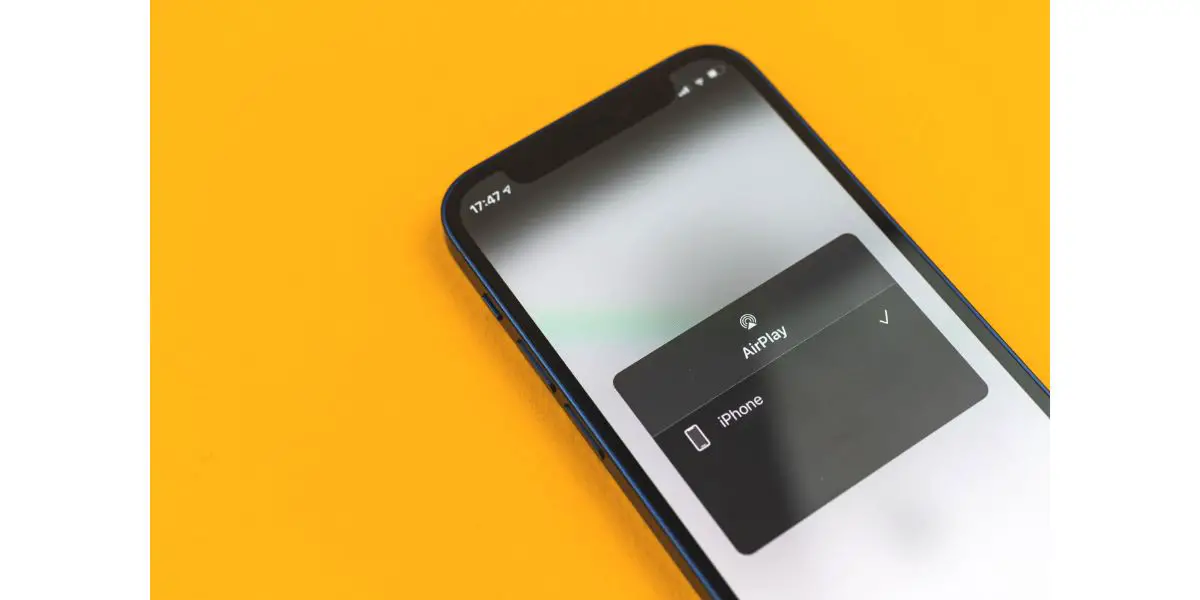Disclaimer: This post may contain affiliate links, meaning we get a small commission if you make a purchase through our links, at no cost to you. For more information, please visit our Disclaimer Page.
AirPlay is a proprietary protocol that the Apple company has developed and refined over the years. As with many things related to Apple, this is a service that is meant to run on devices that they manufacture.
AirPlay is also intended to streamline communications between various senders and receivers that users might access. Here, senders include things like Mac computers, iPads, iPods, or iPhones. Receivers might include Apple TVs or third-party speakers that you can pair with the receiver devices of your choice.
As with any wireless technology, AirPlay is subject to a few issues from time to time. Some users might wonder why their AirPlay connection keeps dropping, or why the media they are trying to play pauses or freezes up in the middle of streaming.
We will address these issues in our article below. Further, we will touch on things you might be able to do to stop the connection from freezing or disconnecting when the iPhone locks, getting rid of lag, and other questions related to videos that might not support AirPlay.
Table of Contents
How Come Apple AirPlay Keep Disconnecting?
Apple AirPlay seems to encounter some problems with frequent disconnects between the two devices that are trying to use its protocols to communicate.
The reasons for this could be many, but we will go over some of the most common issues that users seem to report. Our list may not be comprehensive, but it should include several tips that anyone can use in order to troubleshoot these issues.
1. Check to see if your receiver device has any active sleep mode settings that are turned on. In most cases, doing things like streaming should send some kind of signal to the device that things are in an active state.
The streaming app itself may prompt you to make sure you are still watching programs after several hours, but none of this should affect the device itself.
Apple AirPlay seems to be a bit different, and receiving devices can’t always tell that the AirPlay protocol is active. As a result, these devices may go to sleep even when connected by AirPlay.
Check for these kinds of settings, and disable any active ones to see if doing so can alleviate the issue.
2. Interrupting the stream to perform other tasks may cause AirPlay to disconnect. This may be more common if you stop to ask Siri a question, but it can happen in other cases, too.
If the receiver you are using is set up as the main audio device, it may be easier to interrupt AirPlay accidentally.
To avoid this, you may wish to switch to a different device running iOS or iTunes and use that as the primary way you’re maintaining a stream.
3. You may find that AirPlay functions more smoothly if you switch to a 2.4 Ghz connection. This fix assumes that you’re running it on a 5 Ghz connection instead.
4. AirPlay won’t work if you do not have the latest iOS running. Although an outdated system should prevent the protocol from running at all, it is possible that it may start and stop frequently, too.
Check all of your devices to make sure that the ones you are using are operating on the latest version of the operating system.
5. Although it is unlikely to work and then disconnect if you are not using a compatible device, check to make sure the ones you have do include support for Apple’s AirPlay protocol.
Why Does AirPlay Keep Pausing or Freezing?
Unlike disconnections, pausing or freezing means that your Apple AirPlay is still communicating between the devices you are using. However, it can stop in the middle of streaming whatever media you are enjoying, or it can freeze up and continue on its own again after a few moments.
While some of the fixes we touched on above might work for this issue, the most likely factor here is that one of the devices is going to sleep. Check the sleep settings to see if any of them are active.
Try turning them off to see if the problem goes away. Usually, you’ll go into the settings and select an option like ’Never’ in order to turn these kinds of things off.
However, you may find that your device is fully awake. In these cases, you’re experiencing a pause that you can interrupt just by pressing play on the affected device again.
This kind of glitch can be a little harder to figure out, especially when there are no obvious signs of any concrete issue that you can correct. It is probable that there is some faulty or weak connection between the devices.
You may find that unpairing and then pairing devices again will stop this pause from happening regularly. If that does not work, you can try looking at your Wi-Fi signal or settings.
There are ways to test the signal strength of your connection. A weak connection may have trouble holding the AirPlay protocol steadily.
Why Does AirPlay Stop When iPhone Locks?
Many users have noticed that AirPlay will stop whatever content it is streaming once their iPhones lock, meaning that the iPhone screen goes black and is no longer active. Here, the content will either pause, the screen on the receiver device may go black, or both may occur.
Why this happens depends on how you’ve chosen to set up and use the AirPlay protocol. However, the most likely scenario is that you are using screen mirroring to play content via AirPlay. Screen mirroring is a simple and useful way to connect two devices and have them communicate, but it comes with a few issues.
Although there might be workarounds that you can try, some of what you experience with screen mirroring is an expected part of how it runs.
Screen mirroring shows whatever is on your phone on the monitor you’ve chosen to mirror, and this is usually a TV.
The same action is mirrored on the television when the iPhone turns off the screen. In order to mitigate this issue, you have to play around with the Auto-Lock settings.
1. Go into the ‘Settings’ section on your phone or other device.
2. From there, find the ‘General’ category. In doing so, you should also see something about ‘AirPlay & Handoff’.
3. Once you’re here, there should be settings for how it automatically plays to the television. Set this option to ‘Never’.
4. You should be able to play content using AirPlay manually, and you can select sending it out to the TV as a receiver.
However, changing this option should make sure that the content will keep playing once your iPhone screen goes dark.
How Do I Get Rid of AirPlay Lag?
A common problem with any protocol that sends data from one device to another is lag. Lag can affect audio, video, or both.
Usually, it will result in images or sounds appearing either out of sync or quite choppy, as though there is some issue with the connection that is preventing smooth playback.
The first thing to look at here is how your Wi-Fi is set up. If you notice choppiness when using devices in general, it could be that your Wi-Fi signal is having trouble with AirPlay streams.
You can try making sure no other devices are using bandwidth or taking up other processes when you are using AirPlay to mirror content. Otherwise, you might also see if just resetting the network can restore the connection to good working order.
If these things do not work, it is possible that there are lots of connections around you that could be causing interference. With more and more people getting home networks of their own, there are more devices across multiple Wi-Fi channels.
Although these are meant to be separate from each other, you could be sharing channels with other devices, and this could cause some lag. If you suspect that this is the issue, you can try switching channels.
Lastly, it could come down to a hardware issue. If you only notice this problem with lag in specific circumstances, whatever device you’re using as a receiver may not be optimized to handle AirPlay.
Furthermore, there could be some kind of fault with one of the components somewhere, and it could be causing stuttering or freezing with AirPlay.
If you’re still having problems with lag, we have a dedicated article here on how to solve it.
Why Do Some Videos Not Have AirPlay?
Many of the videos you come across should feature a special symbol that lets you know you can play it via AirPlay. However, some do not, and even many that do may not cast to your receiver like you’d expect.
While there could be a few reasons for this, the most likely case is that some Digital Rights Management protocols are preventing you from mirroring the video.
DRM prevents copying data in certain ways, and it also limits how many devices can display the content users want to access.
If you notice that Airplay isn’t showing up at all for anything, check out our article here on how to solve it.
Conclusion
AirPlay is the obvious choice for any users who prefer Apple’s proprietary products to any others. You can expect great flexibility and connectivity, but even AirPlay can have its share of issues from time to time.
If you’re experiencing any kind of lag, freezing, or disconnections, some of the fixes we’ve gone over in our article may help you. Although some content is restricted, there is much out there that AirPlay should be able to mirror for you.