Disclaimer: This post may contain affiliate links, meaning we get a small commission if you make a purchase through our links, at no cost to you. For more information, please visit our Disclaimer Page.
When you run out of 3G/4G bandwidth, a free and public wireless network is a perfect option to keep connecting to the Internet. It’s also an excellent choice when you are in the airport, hotel or the library. The free wireless network is often available in public places, or even on the subway. It helps you to save mobile data which could burn a lot of money when you watch some YouTube videos.
However, do you feel safe when using those public Wi-Fi networks? I agree that it’s free and sometimes it could be faster than your 3G/4G connection. But there are many risks when connecting to a public wireless network as your data could be viewed or revealed by hackers. Therefore, you have to protect your computer or smartphone from hackers when connecting to public Wi-Fi networks.
In this article, I’m going to share with you some useful ways you can protect your devices and surf the Internet securely.
10 Useful Methods To Stay Safe When Using A Public Wi-Fi Network
1. Always Use HTTPS Method When Providing Sensitive Data
You might not know that most of your data won’t be encrypted before being sent from your device to the website’s server. As a result, that sensitive data can be hacked with the right tools. To avoid this happening, the best way is to encrypt everything before transmitting it by using the HTTPS method instead of HTTP.
What is HTTPS and why does it matter?
HTTPS (or also called HTTP Secure) is a standard like HTTP (Hypertext Transfer Protocol) but more secure with encryption. It’s simple to be aware of HTTPS by looking in the address bar of your web browser. There should be a green lock icon, and the URL of the website will start as https:// instead of http://. The “S” stands for “Secure”, to tell us it’s using a secure version of HTTP.
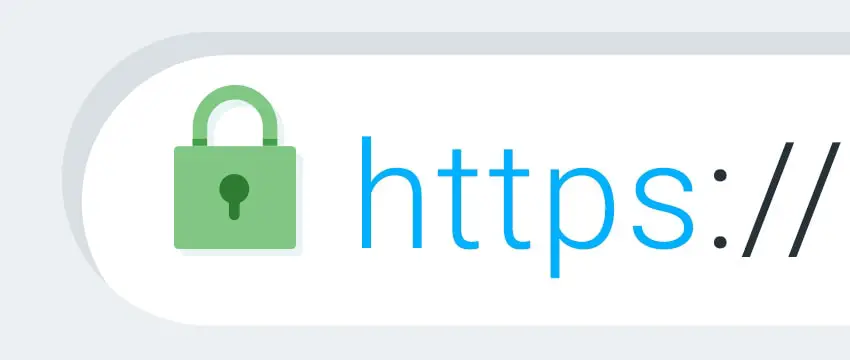
Image credit: sohailworld.com
With this secure standard, no one can eavesdrop your sensitive data while it’s transmitting. That’s why it’s used by online shopping and banking websites to protect customers’ information. It also helps you to protect online privacy when surfing the Internet. As for instance, Google.com is now using HTTPS by default, so no one can know what you are finding on Google. So, I would recommend using HTTPS as much as possible to protect you and your device, especially when connecting to a public wireless network.
In case you forget to use HTTPS, a handy plugin called HTTPS Everywhere will help you do that automatically. It will force your browser to use HTTPS instead of HTTP. However, if the website doesn’t have a valid SSL certificate or doesn’t support HTTPS, this plugin will redirect you to HTTP.
At this moment, HTTPS Everywhere is only available for Google Chrome, Mozilla Firefox, and Opera browsers. Visit here to find out more information as well as download HTTPS Everywhere.
2. Use A VPN Connection To Secure Your Data
Along with using HTTPS to replace HTTP, you can consider using VPN (Virtual Private Network) to force all the connections to go through a private, secure and encrypted tunnel.
Instead of going directly to the Internet through the public wireless network, all the connections will be encrypted and go to the VPN server and approach the Internet there. This VPN server could be a premium VPN service like Private Internet Access, your home-based VPN server, or self-created VPN from a VPS.
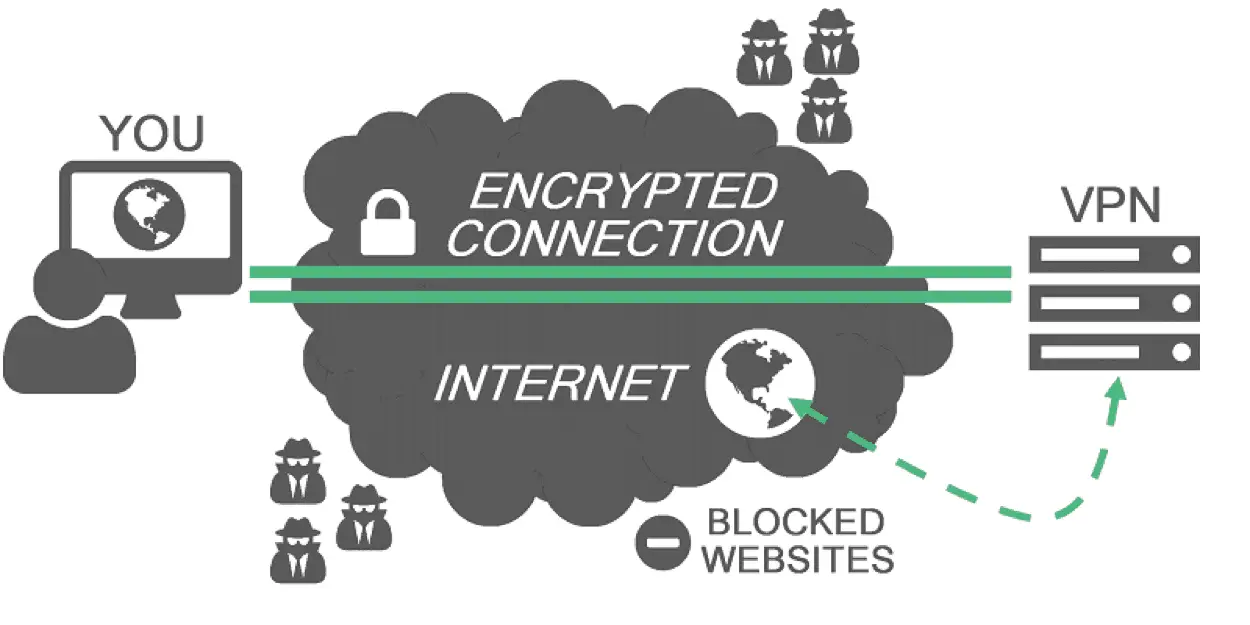
Image credit: vpnmonitor.eu
Therefore, when you connect to a public Wi-Fi network, you are completely safe, and no one can eavesdrop on your connection. VPN also has many other useful features, such as bypassing geo-restricted sites, change your IP address, or access blocked websites. The only downside of VPN is that if you connect to a VPN server that far from your location, the Internet speed could reduce a bit.
3. Turn On Your Firewall To Protect Your Device
If you are using Windows, I would recommend enabling the Firewall and create some customized rules to prevent unauthorized access to protect your computer from hackers. For example, you can block some particular incoming ports on your Windows computer to avoid other users from accessing your computer. Also, you can use Windows Firewall to turn off File Sharing automatically when connecting to a public wireless network.
Besides, Mac OS X and Linux also have the built-in firewall, where you can do the same like in Windows. However, it’s a bit harder to configure and use than the Windows Firewall.
4. Keep Your Antivirus Enabled And Up To Date
Antivirus is an essential application that you must have installed on your computer, even on your smartphone. These security programs will help to protect you from hackers who are trying to attack your device.
Hence, I would suggest keeping your antivirus, anti-malware or internet security program is always enabled and up to date.
If you don’t have one, try the two recommended lists below:
[full-related slug1=”best-free-antivirus-software-windows” slug2=”top-best-premium-antivirus-software-windows”]However, these programs can’t help you to prevent hackers from monitoring your connection. Instead, you need to switch to HTTPS or use VPN.
5. Select The Right Wi-Fi Network To Use
Beware of connecting to some free wireless networks named: “Free Airport Wi-Fi”, “Absolutely Free Internet”, or “Free Wi-Fi Here” because someone could create those fake Wi-Fi networks to fool you.

Image credit: Shutterstock
Instead, choose the one that seems trusted, such as coffee shops, retailers in the airport, or stores. The best is to use the official Wi-Fi of the airport, which asks you to present your passport and sign up for a username and/or password in order to connect to the wireless network.
Conclusion
Securing your device and your sensitive information when connecting to a public wireless network is a concern that people discuss a lot. However, a lot of users don’t care much about it and just use them without considering the safety. In this article, I’ve pointed out five handy tips you should follow to secure your device and avoid losing sensitive data when using those public Wi-Fi networks.
If you have any other questions or useful tips, share them with me and my readers!
