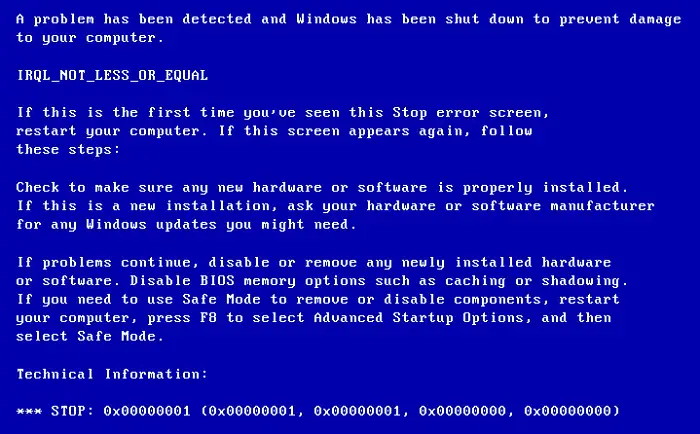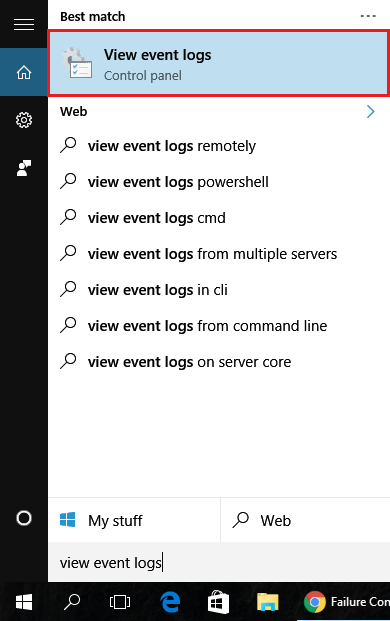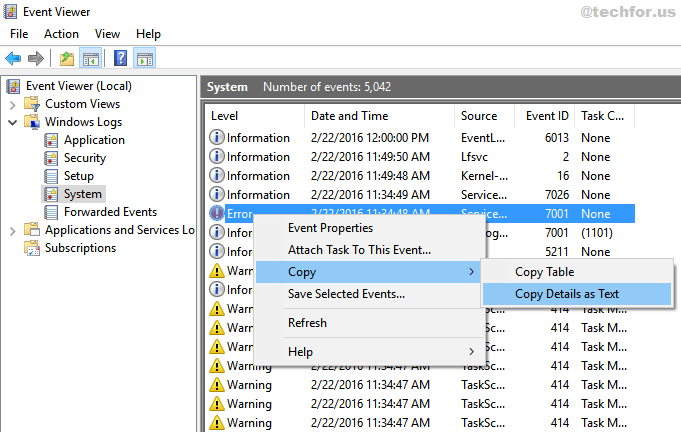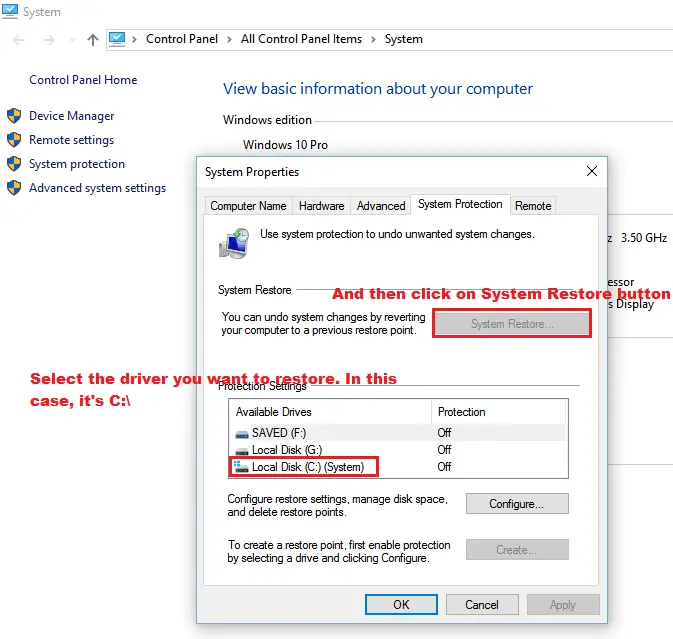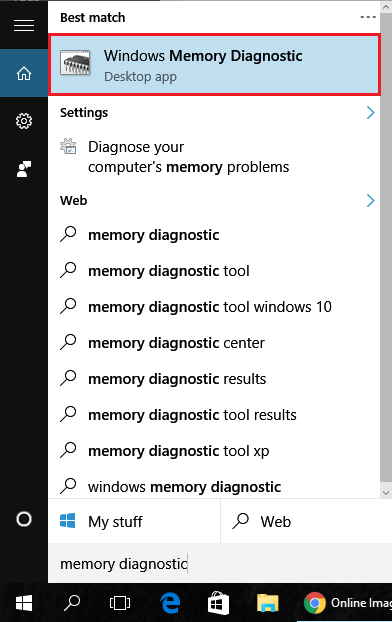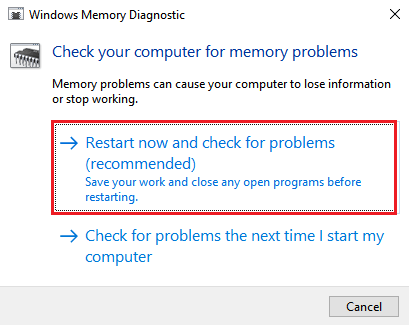Disclaimer: This post may contain affiliate links, meaning we get a small commission if you make a purchase through our links, at no cost to you. For more information, please visit our Disclaimer Page.
Have you ever encountered IRQL_NOT_LESS_OR_EQUAL BSOD error in Windows? It’s very annoying, right?
Blue Screen Of Death is a common error in Windows operating system. When this error occurs, your computer will temporarily be shut down. The screen of your PC will turn into a blue screen, along with detailed information about the error, such as STOP CODE, or error message.
Depending on the cause of the BSOD error, you will need appropriate methods to diagnose and resolve. In this article today, I will explain more about IRQL_NOT_LESS_OR_EQUAL BSOD error, as well as how to fix it.
Typically, this BSOD error appears due to Windows system files are corrupted, issues with the computer’s hardware, or the driver. However, in most cases, this error is related to the RAM (Random Access Memory) on your computer. It occurs when a program, an application or a driver access to the RAM memory without permission.
Here are some basic causes that can lead to the “IRQL NOT LESS OR EQUAL” error:
- Windows system files are corrupted.
- Install wrong drivers or drivers conflict.
- An interruption while installing a program.
- Downgrade from Windows 10 to Windows 7, Windows 8.
This error can be happened on all versions of Windows OS, from Windows XP, Windows 7 to Windows 10. If you are encountering this error on your Windows PC, you have to figure out which one is the cause and then use right way to fix it.
Solutions To Fix IRQL_NOT_LESS_OR_EQUAL Error
In this guide, I will tell you a few solutions you can use to remove this error from your Windows computer. These solutions are step-by-step guides and very easy to understand.
Firstly, remove all USB devices that are currently connecting to your computer. These devices can be your printer, scanner, webcam, or external hard drive.
Sometimes, the IRQL_NOT_LESS_OR_EQUAL error appears on your PC while it’s scanning and installing a driver for a new USB device. That is the reason why you need to remove all USB devices and restart your PC to verify if the BSOD error remains or not.
Situation #1:
If it has been gone, that means you have a problem with one of your USB devices. In this case, you need to connect USB devices to your computer one by one to verify which one was creating this BSOD error.
Once you determined the USB device that was created the IRQL_NOT_LESS_OR_EQUAL BSOD error, reinstall the driver of it to fix the error.
Note: You should visit the official website to download the latest version of the driver instead of downloading from a third-party site. By that, it will help you to avoid unwanted errors in the future.
Situation #2:
If the BSOD error persists, you might have problems with installed drivers of internal hardware, for example, chipset, CPU, graphics card or sound card. Then move to the next step to learn more about this case.
[full-related slug1=”the-user-profile-service-failed-the-logon” slug2=”critical_process_died”]Repair, Reinstall Or Update Windows Drivers
If you have tried the above solution (situation #1), but the error persists. Then perhaps one (or more) of the drivers on your Windows PC that used by internal hardware, might be corrupted. In this case, you have to repair, reinstall or update the driver.
When IRQL_NOT_LESS_OR_EQUAL error occurs on your PC, it will show you a specific STOP error code, such as D1 or 0A.
By displaying the “D1” stop error code, it will also show you which file is creating this BSOD error. However, if it shows the “0A” stop error code, Windows was unable to locate the cause of the problem.
In this case, you can use Windows System Log to determine the cause of the error. To open Windows System Log, click on the Start logo -> Run -> type “view event logs” -> and select Event Viewer from the list.
You can also access Event Viewer tool by going to Control Panel -> Administrative Tools -> Event Viewer.
On the left side, select Windows Logs and then click on System. In the list of Windows events, just focus on events that come with a red icon.
Click on it to find out more about the error and take an appropriate solution to fix it. For example, if it is related to chipset driver, you can uninstall the old driver and replace it with the new one.
If you don’t know how to determine the cause of the BSOD error via details of events, then right-click on that event, click on “Copy” and select “Copy details as text“.
In the next step, paste it into a .txt file (Text file) and save on your computer.
Next, go to Microsoft’s support forum and open a new topic to ask for help from Microsoft’s supporters. They will help you to analyze the logs (Text file) and find out the cause of the error.
Note: If you have recently upgraded or installed a new hardware like a new graphics card or a new sound card, try to remove it and uninstall the driver of it to test whether it is the reason that caused IRQL_NOT_LESS_OR_EQUAL BSOD error.
[full-related slug1=”what-version-of-windows-do-i-have” slug2=”windows-10-runtime-broker-high-cpu-usage”]Restore Or Reset Windows To Solve IRQL_NOT_LESS_OR_EQUAL Error
If the System Protection has been enabled on your computer, you can use this feature to restore your Windows computer back to previous working points with Windows System Restore.
To restore your Windows, right-click on “My Computer” icon on the desktop, and choose Properties.
Next, select System Protection from the left side, and then click on “System Restore” button. In the next window, you will be able to select “previous points” at the time your computer still works fine. Just choose the point you want to restore back to.
Windows System Restore only works if it enabled before getting this BSOD error. If the status of System Protection is off, then there is no backup to choose from.
If you want to reset your Windows PC, visit here and learn how to do that.
Note: Sometimes, just open Windows Update and check for new updates and then apply it. It will help you to fix this error instantly.
Run Hardware Diagnostic To Check Your RAM
If you have a problem with your RAM (stands for Random Access Memory), it can lead to this error as well. You can fix it by checking the RAM on your PC and replace it with the good one. Windows has a built-in tool that allows you to do memory diagnostic, called Memory Diagnostic.
To open Memory Diagnostic tool, press Windows and type “memory diagnostic” and then select Windows Memory Diagnostic from the list.
Start to analyze your RAMs and then replace any faulty RAM sticks as soon as possible.
I hope this article will help you to fix IRQL_NOT_LESS_OR_EQUAL BSOD error on your Windows computer.