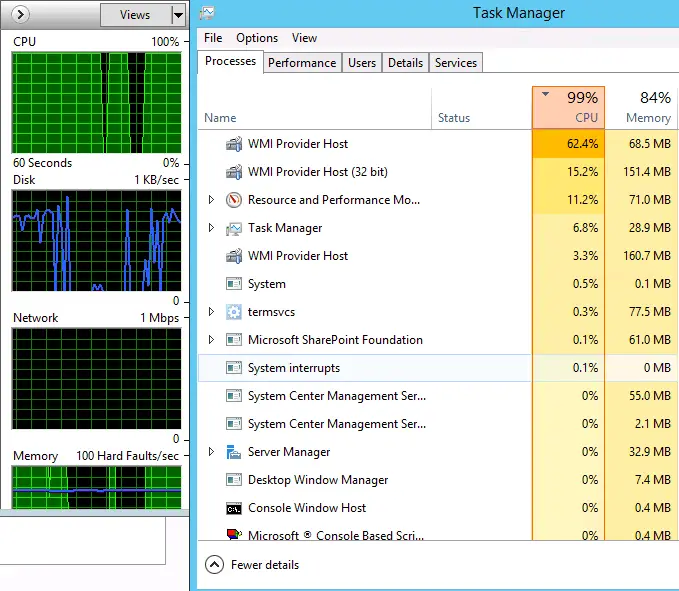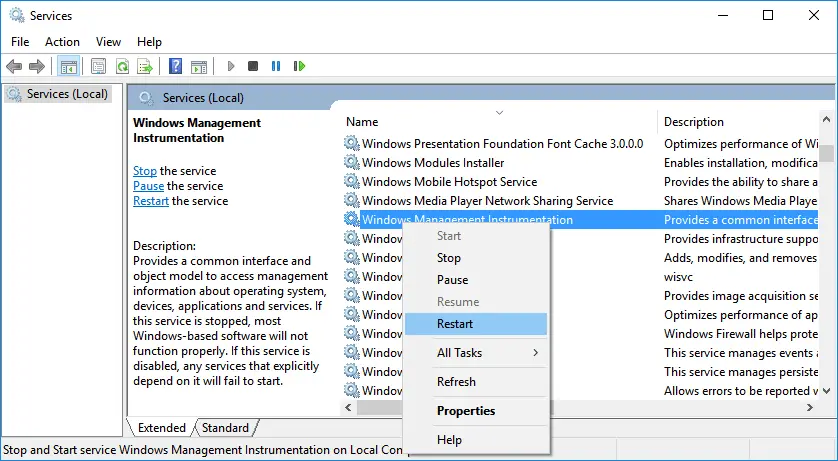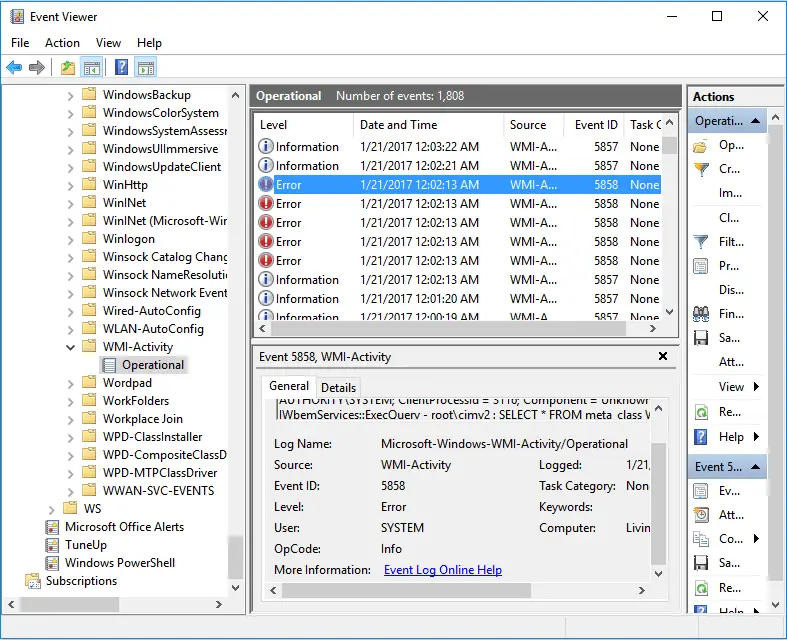Disclaimer: This post may contain affiliate links, meaning we get a small commission if you make a purchase through our links, at no cost to you. For more information, please visit our Disclaimer Page.
Have you ever noticed the WmiPrvSE.exe process in Task Manager? WmiPrvSE (or WmiPrvSE.exe) stands for Windows Management Instrumentation Provider Service. You can also call it a WMI Provider Host as displayed in the description in Task Manager.
Table of Contents
What is a WMI Provider Host (WmiPrvSE.exe)?
In case you don’t know, a WMI Provider Host is a component of Microsoft Windows OS (operating system). It controls the enterprise environment and provides management information.
Through the WMI, the managers can set or query information on the system components, networks, programs, as well as other enterprise components. Those who develops applications can use the WMI Provider Host to alert Windows users when significant incidents happen.
Without WmiPrvSE.exe, all programs in Windows, including system applications and installed programs couldn’t be managed. The reason is that WMI is a host, which allows all management services to work. Furthermore, users won’t get any notification when errors happen.
Where is the WmiPrvSE.exe located? In case you need to find WmiPrvSE, you can find it at the following path:
C:WINDOWSSystem32WbemWmiPrvSE.exe
Fix WmiPrvSE.exe WMI Provider Host High CPU Usage in Windows 10
Last week, I got an interesting question from a reader, who asked me how to resolve the high CPU usage issue related to WmiPrvSE.
According to what he said, WmiPrvSE uses around 30% – 40% of his CPU even when there’s no program running. When he opens one or two applications like Firefox or Chrome, the used CPU resource increases drastically, around 70% – 80%, and sometimes 100%.
See Also: Fix Svchost.exe (netsvcs) High CPU Usage or Memory Leak Issue.
There are many reasons that cause this high CPU usage issue, especially corrupted system files or something has gone wrong with the WMI Provider Host WmiPrvSE.exe file. To diagnose and resolve the issue, I would suggest doing the following methods below.
1. Scan Your Computer for Viruses and Malware
I’ve read many posts in Microsoft’s forum, and many experts recommend downloading an anti-malware program to scan the computer. Sometimes, viruses or malware could be the reason that cause the WmiPrvSE high CPU usage.
In case you don’t know which is the best anti-malware program, I would suggest downloading Malwarebytes or Norton Power Eraser.
2. Restart Windows Management Instrumentation Service
The first step is to restart the WMI service. To do so, press Windows + R, type: “services.msc” without the quote and press Enter.
In the Services window, search for Windows Management Instrumentation, right-click on it and choose Restart.
In most cases, restarting the WMI service will help you to fix this high CPU usage issue.
[alert-note]I would recommend that you don’t disable Windows Management Instrumentation. It’s a significant system service, and many Windows system components and applications can’t work properly without it.[/alert-note]3. Scan and Repair Corrupted System Files
As I mentioned at the beginning of this article, corrupted Windows system files can lead to this issue as well. To scan and repair corrupted files, press Windows + X, and then A to open Command Prompt application with administrative privilege.
[alert-note]In case your Windows PC enables UAC, it may show you a YES/NO dialog box to ask you whether to run the program or not.[/alert-note]In a Command Prompt window, type:
sfc /scannow
and press Enter.
Once this process is complete, proceed the second command below:
DISM /Online /Cleanup-Image /RestoreHealth
and press Enter.
4. Restart IP Helper and Security Center Fix WmiPrvSE.exe High CPU Usage Issue
Along with the Windows Management Instrumentation service, here are two other Windows services you should restart to help you fix the issue:
- IP Helper (iphlpsvc)
- Security Center (wscsvc)
Restart both and then also restart Windows Management Instrumentation.
For further diagnosis, you can also use Event Viewer, access Applications and Services logs -> Microsoft -> Windows -> WMI-Activity to find out further information regarding each WMI activity. Based on the information, you can quickly know where the cause is.
See Also: 7 Tips to Fix 100% Disk Usage Problem in Windows 10.
You can also access Windows Services, locate all non-Microsoft services, stop them one by one until the WmiPrvSE.exe WMI Provider Host high CPU usage issue disappears.
5. Uninstall Incompatible Programs
Sometimes, you may encounter this issue after installing or updating a program in Windows. The reason is that the program isn’t compatible with WmiPrvSE.exe and causes the problem.
If you have installed or updated any program lately, disable its service in Windows Service or uninstall it to see whether it’s the cause or not.
[alert-warning]If you haven’t updated Windows for a long time, I would suggest checking for updates and install if there’s any available. Keeping your Windows PC up to date will avoid many kinds of errors[/alert-warning]I hope the methods above can help you to find out the cause behind the WMI Provider Host high CPU usage problem and resolving it.
If you have any questions or the issue persists, let me know by leaving your comment below.