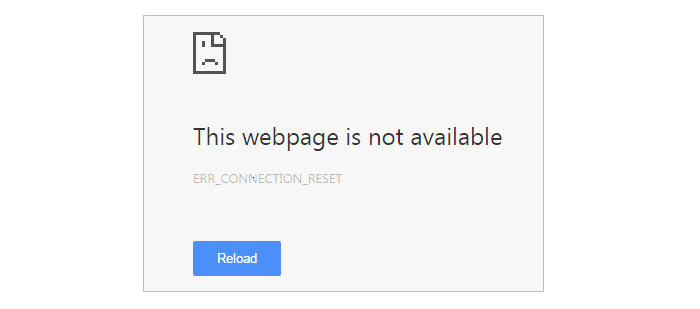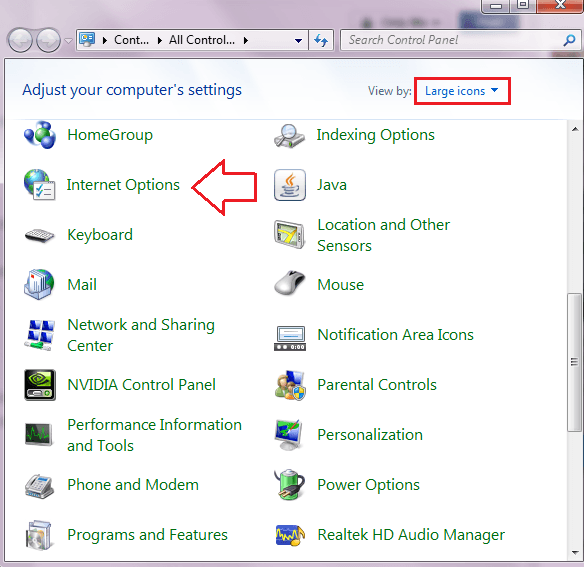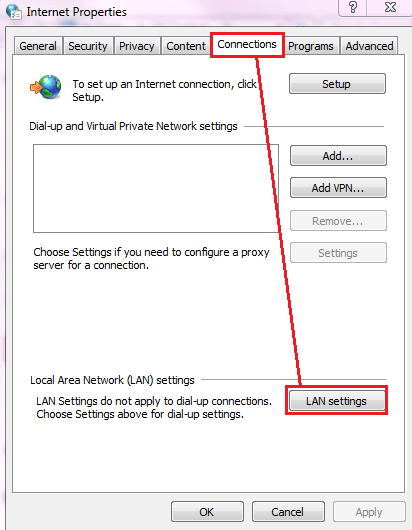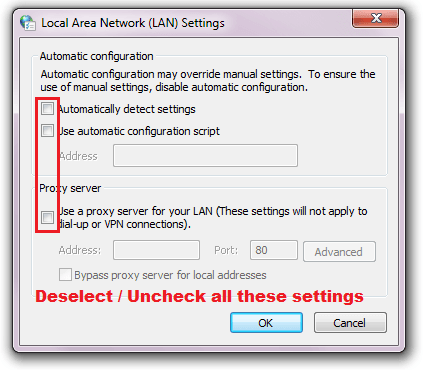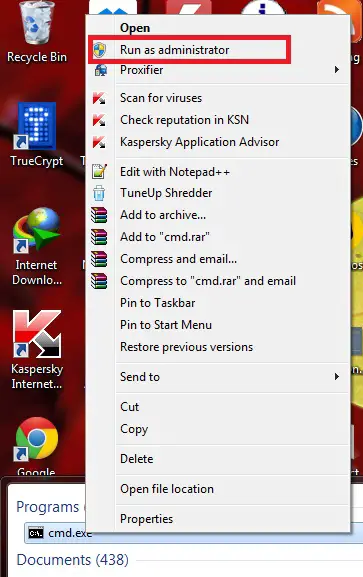Disclaimer: This post may contain affiliate links, meaning we get a small commission if you make a purchase through our links, at no cost to you. For more information, please visit our Disclaimer Page.
If you have followed UsefulPCGuide.com blog for a while, you may have read about a few common errors that may happen in Google Chrome browser, such as Err_Connection_Refused, Err_Name_Not_Resolved, Err_SSL_Protocol_Error or Your Connection Is Not Private. These errors are very irritating and you may want to fix it as soon as possible when you encounter them.
In this article today, I will tell you about another annoyed error in Google Chrome, the Err_Connection_Reset. It’s one of the most common errors in Google Chrome browser.
Fix Err_Connection_Reset Error In Google Chrome
In fact, there are four reasons can cause this error in Google Chrome, they are:
- Your internet connection is disabled or interrupted.
- Your ISP blocks specific websites.
- Firewall blocks specific websites.
- Old registry entries.
To get started, you should identify the reason that caused the Err_Connection_Reset error and then use an appropriate solution to solve it. From four reasons above, there are four proper methods that you can use to resolve the “connection reset” error and help you to access the internet again.
Check Your Proxy Settings
By default, Google Chrome is using the sock/proxy settings of your computer as its own settings. It does not have any built-in sock/proxy settings like in Mozilla Firefox.
So if you had used any proxies before and forgot to turn off it in the LAN configuration of your computer, it may be a cause that can cause this error.
To resolve this issue, go to Control Panel, and click on the Internet Options.
Next, click on the Connections tab and choose the LAN settings option.
Make sure the option is not checked as the image below. And then click on the OK button. Your problem should be solved immediately.
Reset Your IP Address
According to a few Tom’s Hardware members, this solution is useful and help them to fix the error. It’s a simple solution and easy to doing follow. Firstly, open the Command Prompt by clicking on Start > type cmd.exe > and then press Enter. If the current user is not an Administrator user, you must open the Command Prompt program as an Administrator user.
In the next step, type:
netsh winsock reset catalog
and then press Enter.
Next, restart your computer and your should be gone.
Disable Your Firewall Or Antivirus Program
Sometimes, your built-in Windows firewall or antivirus program has blocked your internet connection and create the Err_Connection_Reset error. However, uninstall Windows firewall or antivirus program is not a good idea because viruses and other malicious programs may attack your PC.
Instead, you can temporarily disable your Windows firewall or antivirus program to test if it’s the cause or not. If the built-in firewall or antivirus program created this “connection reset” error, find out why it blocks your connection and then unblock them. You can try to add your internet connection into a whitelist to avoid any blocks in the future.
Clean Old And Error Windows Registry Entries
Old and error registry entries might be the cause of this “connection reset” error. You should clean your Windows registry with CCleaner or Tune Up Utilities.
With above methods, I hope you have already solved the Err_Connection_Reset error in Google Chrome browser. I would also suggest you check your internet connection before following this guide. Sometimes, your internet provider (ISP) has stopped your internet connection due to errors or overdue payment.
So, if you are able to use the internet on other devices on the same network, then the cause is on your computer. Next, use another web browser like Mozilla Firefox to browse the same website. If there is no error with the Firefox browser, I would suggest you to reinstall your Google Chrome browser.