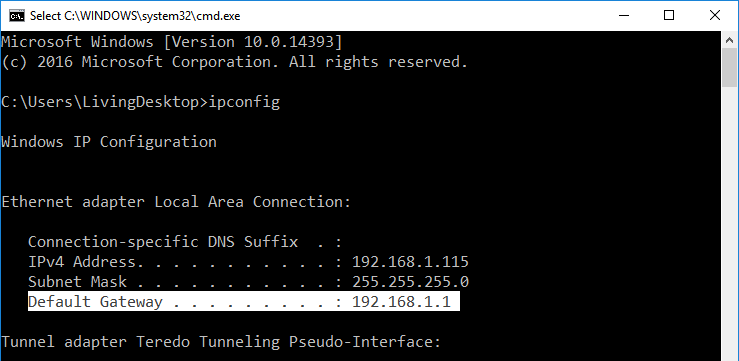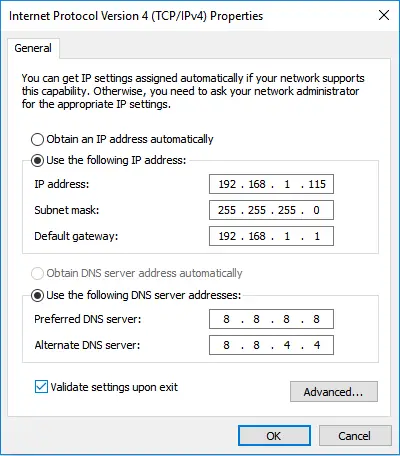Disclaimer: This post may contain affiliate links, meaning we get a small commission if you make a purchase through our links, at no cost to you. For more information, please visit our Disclaimer Page.
192.168.1.1 is the common IP address that is used by many modems and routers nowadays. It’s a default IP address where you can access your modem or wireless router to change settings, change the WiFi name or password.
Sometimes, your modem or router may use a different IP address, such as 192.168.0.1, 192.168.11.1 or 10.0.0.1, depending on the brand.
You do not always need to know the IP address of your modem or router. You only need it when setting up a new modem or wireless router, changing settings or troubleshooting a network problem.
Related Reading: How To Find IP Address On Mac
If your modem or wireless router uses 192.168.1.1 as its IP address, you can easily access it by launching a web browser and typing:
- http://192.168.1.1
And then press Enter. You can also just type: 192.168.1.1 and hit Enter. Your browser will automatically recognize it.
- 192.168.1.1 is an IP address in a private IP address range that begins with 192.168.0.0 and ends at 192.168.255.255.
Table of Contents
How To Find The Default IP Address Of Your Router?
In case you can’t access your router admin configuration page via http://192.168.1.1/, let’s find out which IP address your router is using.
Unlike us, a computer or smartphone can easily find the default IP address of your modem or wireless router and then connect to it.
To see this IP address, you can connect to it via a cable or wirelessly.
- On your computer, open Command Prompt and type: ipconfig and then press Enter. You will see the default IP address of your modem or router from the Default Gateway section.
- From your smartphone, connect to your wireless network. Once it’s connected, tap on the WiFi name to view the default IP address of your router. In this case, it’s 192.168.1.1 and is located in the Router section.
If you don’t want to use the methods above, you can guess it by trying these ones by one:
- 192.168.0.1
- 192.168.1.1
- 192.168.2.1
- 192.168.11.1
- 10.0.0.1
- 10.0.1.1
These are commons IP addresses that modems and routers use nowadays.
How To Connect To A Router Via 192.168.1.1 IP Address?
As I mentioned above, you can quickly access your modem or wireless router configuration page by filling out 192.168.1.1 in your browser’s address bar and press Enter.
Once you’ve accessed the admin panel of your router, you can change many options there, including PPOE, DNS, LAN, WAN, WLAN settings, IP QoS, Proxy, security options, network management, MAC, WPS, DHCP client or even your modem or wireless router’s default IP address.
[full-related slug1=”best-funny-wifi-names” slug2=”change-wifi-network-name-password”]If you are unable to connect to your modem or wireless router via 192.168.1.1, make sure you are connected to it. If everything is correct, use the method I mentioned above to find out the default IP address of your router.
Why aren’t you able to connect to your router?
There are three primary reasons why you fail to access your router. They are:
- The router uses a different address than 192.168.1.1.
- Your computer failed to join the network.
- The router is unresponsive to connections, or something has gone wrong with the cable/connection.
What You Need To Do When Your Router Is Unresponsive?
If you are unable to access your modem or wireless router, despite the IP address of admin panel being correct, then you should:
1. Check and verify the cable

Image credit: www.gorge.net.au
If you connect to your modem or router via a cable, you should check it again and verify there’s no problem with it. If you think there is any problem with the wire, you can replace it with a new one.
2. Set a static IP address on your computer or smartphone
If you ensure the IP address of your modem or router is correct, then you can set a static IP address on your computer or smartphone to tell it where to connect to. This method also helps to avoid the 169 IP address error.
To do so, go to your network settings and follow these instructions:
- IP address: The IP address for your computer or smartphone.
- Subnet mask: Often 255.255.255.0
- Default gateway: This is your router’s IP address, often is 192.168.1.1
If you don’t know where to find network settings on your device, watch the video below:
3. Reset your modem or wireless router

Image credit: wikiHow.com
If the two methods above can’t help you to solve the problem, you should reset your router. All settings will be reset to be default as a new modem or router that you can then set up it from the beginning.
I hope now you know what the 192.168.1.1 IP address is and how to access it to configure your modem or wireless router.
If you have any questions regarding this IP address, let me know by leaving your comment below.
Popular Posts:
- See here for Android Emulator PC
- Click to see more about Bad Pool Caller Windows 10
- Find out if Your Connection is Not Secure
- Check out some of the Best DNS
- Learn How to Monitor GPU & CPU Temperature
- Here are the Best PSU Brands
- Learn more about Free Adware Removal
- Find out why Your DNS Server isn’t Responding?
- See here on how to fix System Service Exception
- Learn more about what is Vulkan Runtime