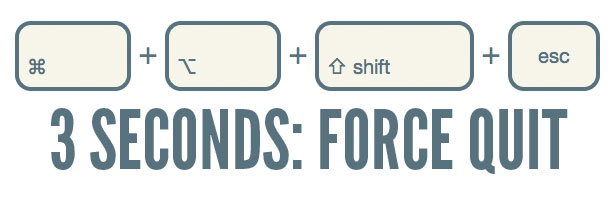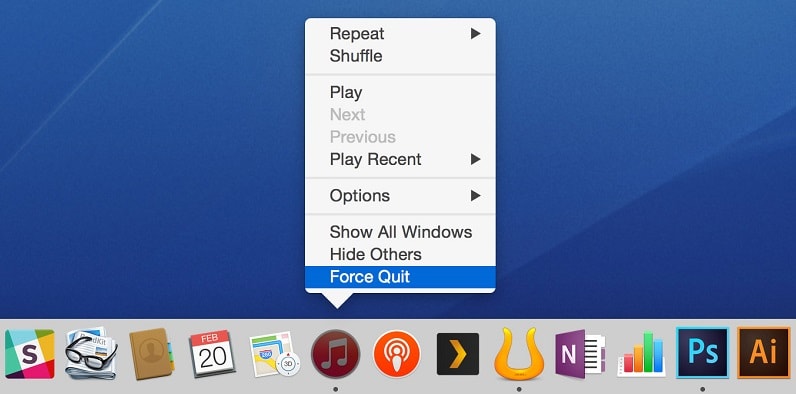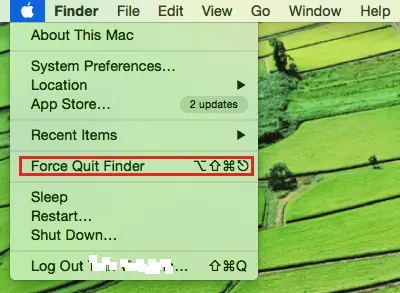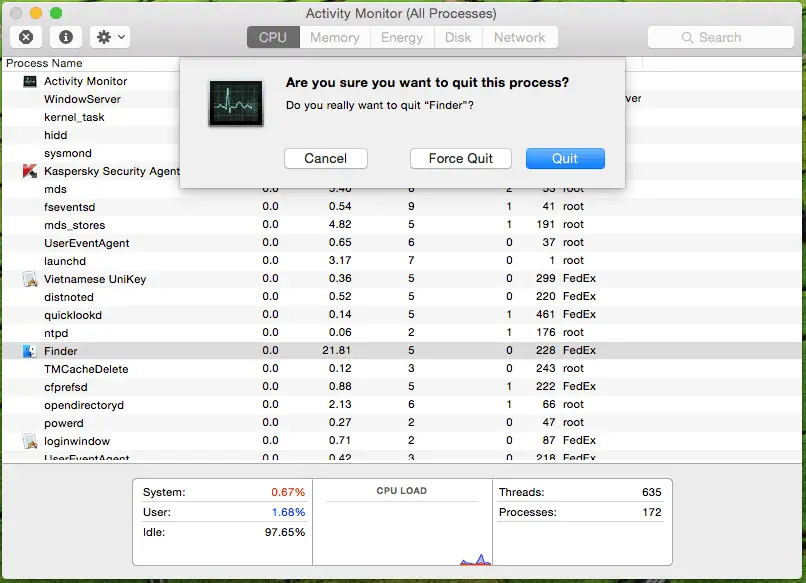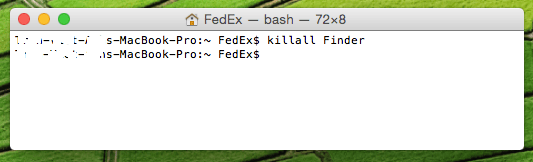Disclaimer: This post may contain affiliate links, meaning we get a small commission if you make a purchase through our links, at no cost to you. For more information, please visit our Disclaimer Page.
A guide that contains six useful methods to use built-in tools on Mac OS X to force quit Mac applications.
Sometimes, you open an application on your Mac computer, and somehow, it doesn’t respond to any of your actions, then it’s time to force quit that application. But do you know how to force quit a program in Mac?
Whatever your skill level is, just remember these simple ways, and you will be able to force quit apps on your Mac easily. In this article, I will cover six best ways to force quit applications on your Mac computer. These ways will work in all versions of Mac OS X.
Table of Contents
Six Ways To Learn How To Force Quit Mac Programs
I have collected these useful ways from Internet and make this article to help you find out how to force quit an application in Mac OS X, with keyboard shortcuts, your mouse, Apple’s menu or Terminal.
After reading this guide, if you have found any better and faster solution to force applications to stop on Mac OS X, let me know by dropping a comment below or use the contact form. I will update this guide to make it more helpful.
Force Quit Mac Apps With Force Quit Applications
It’s the first method that’s easy to use to force quit programs with a few simple steps:
- Press Command + Option + Esc key to launch “Force Quit Applications”.
- Select the program that does not respond to your action from the list.
- Click on the “Force Quit” button.
- The program will be ended immediately.
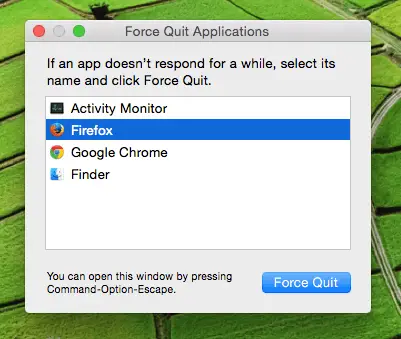
Force Quit Mac Applications
Force Quit An Active Mac App With Keyboard Shortcut
You can also force quit an active application on Mac by pressing and holding Command + Option + Shift + Esc key for a few seconds until the program forcibly close.
Force Quit A Program On Mac From Dock
Here is another simple way to close any unresponsive applications on Mac. You just need to do follow this instruction:
- Right-click on the app you want to quit on the dock (Mac’s dock), at the bottom of the screen.
- Press Alt (or Option) and then select “Force Quit” from the menu.
- The selected application will automatically be closed, without any alerts or confirmations.
Force Quit A Program On Mac From Menu
In order to force quit a program from Apple menu, press and hold Shift key on your keyboard, and then click on the Apple logo > Force Quit [Program Name]. For example: Force Quit Finder.
Force Quit Mac Apps With Activity Monitor
To force quit any programs on your Mac computer, open Activity Monitor (also known as Task Manager Mac), select the program you want to close and click on the “Force Quit” button.
Kill A Running Application With Terminal
If you don’t like to use methods that are mentioned above (even though these ways are simpler), then open Terminal app (under Applications -> Utilities -> Terminal), and use any of two commands below:
- killall [processname]. For example: killall Finder, to force quit Finder.
- kill -9 [pid]. For example: kill -9 , to force quit Finder.
I hope this article will help you to learn more about how to force quit Mac apps with shortcuts, as well as terminal commands. If you have any further questions, just leave your comment below.
Popular Posts: